Affinity Photo Editing Software Review
- We Are Counterpoint
- Jul 12, 2020
- 4 min read
Updated: Nov 8, 2023

Affinity Photo comes feature-packed and ready to compete with industry standard top-dog, Adobe Photoshop. Affinity Photo’s rich array of tools will satisfy the majority of users, from HDR Merge with mapping controls, to focus stacking, batch processing, and a wide array of brush tools. The few features it lacks (e.g. Luminosity masks) are often available in modified forms or with slightly different workflows.
Where Affinity Photo really shines, however, is in some clever additions of its own. The live brush preview lets you see changes before they’re committed. This is incredibly useful for dodging and burning, and a feature you’ll wonder how you ever did without. The Effects panel offers non-destructive live effects, giving you full flexibility over your effects, individually or in groups. Affinity Photo lets you save undo history as part of the document, meaning you can share edits across machines with ease. Finally, though predominantly raster-based, it can use limited vector abilities based on its sister app Affinity Designer.
With a solid foundation and some great innovations, Affinity Photo is a feature-packed, versatile powerhouse.
Ease of Setup
Affinity Photo’s UI is cleverly designed and makes navigating a breeze for new users. Affinity Photo editors will recognise many common panels and toolbars, with status bar tooltips and key modifiers pointing the way for the uninitiated. Image manipulation is straightforward, using an improved selection brush tool with decent antialiasing, and customisable workspaces that keep what you need at hand. Serif offers online tutorials for Affinity Photo in the welcome panel, and there are numerous forums and reddit groups to offer tips and tricks. Serif recommends 4GB of RAM, and so Affinity Photo should run well on most modern laptops.
Interface
Affinity Photo’s interface will be familiar to most photo editors, with its uncluttered dark grey design reminiscent of Photoshop. The document creation panel gives access to a wide range of sizing presets, neatly arranged by medium (photo, web, devices etc.), and from there you’re brought to the main interface.
A toolbar column on the left contains essential tools (brushes, gradients, clone etc.), with three panels along the right-hand side. Histograms, Swatches, and Brushes run along the top panel, with Navigator, Channels, and History in the bottom. Most user’s time will be spent in the middle panel, containing Adjustments, Layers, Effects, and a Stock panel. This clever addition gives you quick access to Pixabay, Unsplash, and Pexels libraries, offering instant inspiration. Double-clicking to reset slider controls is another brilliant addition to the UI.
The most unique element of the interface is Personas, custom workspaces that show panels and tools based on your current task. Develop is equivalent to Camera Raw, Affinity Photo is the main image editing workspace, Liquify offers mesh distortion capabilities, and Tone Mapping does HDR. An Export persona lets you save slices as layers, but most users will just use File-Export. You can also create custom Personas and show hidden UI elements by selecting options in View-Studio to suit your taste. Personas is a unique approach and contributes to the overall impression of Affinity Photo as uncluttered, neat, and innovative in its user interface.
Affinity Photo vs Photoshop
Many of Affinity Photo’s features, controls, interface and keyboard shortcuts are similar to Photoshop, with some clever improvements here and there. Users arriving from Adobe should have no trouble adapting to Affinity Photo’s workflow.
PSD files can be edited and saved, and custom brushes can also be imported from Photoshop. Affinity Photo also has macros that are similar to Photoshop Actions, though some not all actions are supported and PS Actions cannot be imported. Affinity Photo supports some third-party plugins that are used in Photoshop, (like the popular Nik Collection), though some require workarounds.
However, the availability of companion apps is Serif’s Achilles heel when going toe-to-toe with Adobe. Photoshop has a well-thought out relationship with its Creative Cloud brethren (Illustrator, Lightroom, InDesign etc.), and Serif doesn’t quiite have the range of software to compete here. Serif only offers Affinity Designer and Publisher (equivalent to Illustrator and InDesign respectively). It lacks a photo organisational software like Bridge, or a companion RAW manager like Lightroom, so users looking for those features will be left wanting. However, taken on its own merits as a photo editing program, Affinity Photo offers a solid, powerful alternative to Adobe’s flagship product
Cost
Affinity Photo is non-subscription, so buying a one-off licence (£40) gets you lifetime access to the current software version. Affinity also offer discounts when upgrading to the next version, but they assure us it will be a year or two away. Compared to £20 a month for Adobe Photoshop (however, much less for schools), Affinity Photo’s £40 one-off purchase fee offers a fantastic, affordable price alternative to Adobe’s restrictive subscription model.
Final verdict
Vastly cheaper than Photoshop while offering nearly all of its feature set, Affinity Photo is a great choice for those new to photo editing. If it’s your first time venturing into image manipulation, you’ll find all you need to get started with a colossal feature set, clever interface, and a professionally equipped workflow.
If you’ve started out on Photoshop and are thinking of switching, Photo’s vastly cheaper price point and near-identical workflow, interface, and shortcuts guarantee a pain-free transition. If you’re not dependent on Lightroom or Bridge, you’ll save a bundle, and still have access to a versatile and powerful software.






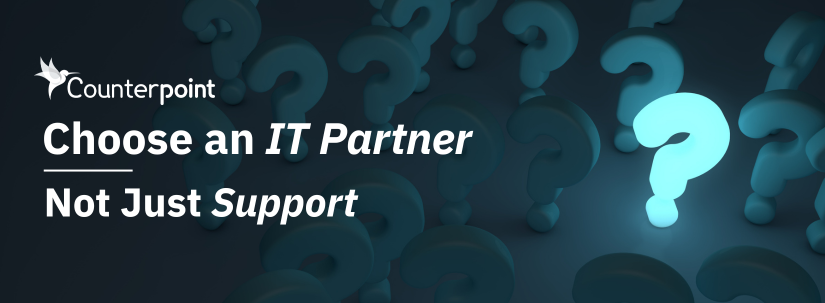

Comments