Cubase for Schools: How to Make Music Remotely and in the Classroom
- We Are Counterpoint
- Oct 21, 2020
- 5 min read
Updated: Nov 5, 2024

Working from home is becoming more and more common. Whilst this can bring many benefits, it also creates challenges, such as how to access all the software that you use in your office or classroom. Thankfully, when it comes to creating music remotely, the Steinberg eLicenser for Cubase makes this transition much easier. In this article we explain the process of implementing Cubase features for music education and go through everything you need to know to begin.
Cubase for Schools
Cubase is a fantastic product for teaching music-making and is available at discounted educational prices.
Steinberg products are known as the industry stand for music and audio production. By teaching your students with these you are giving them invaluable experience of the tools they will be using professionally in the future.
Whether your students want to work in a recording studio, agency, film studio, radio station or concert hall, learning with Cubase will give them a decisive head start and set them up for success.
But, as you would expect for professional software like this, licensing is very strict, meaning that it isn’t straightforward to use it in different locations outside of the classroom.
Fortunately, with the latest technology, you can give your staff secure, easy access to Cubase no matter where they are in the world, and make music software licensing for education work for your needs.
What is an eLicenser
Cubase requires a USB dongle to access all the fully licensed professional functionality. This is fine when you’re using it on one computer, but becomes a problem when you are regularly switching locations and/or it needs to be accessed by different users. Dongles can easily be lost when they are constantly being transported and passed around. And there’s always the chance of one being accidentally left on a device in an office or classroom and stolen.
That’s where the Cubase eLicenser comes in.
Using the latest hardware and software technology, Counterpoint can configure Cubase so that all your licenses are held centrally and securely, and can easily be accessed by users either in the classroom or working remotely.
This also ensures that you only pay for the licenses you need, as you can easily track the number available on your server.
Gone are the days of having to carry around extra bits of hardware to enable you to use your music software. Now all you need is a computer and an internet connection.
Cubase via server
Purchase hardware for your server cabinet which allows you to plug in your USB dongles and share the licenses via your network.
The dongleserver Pro is suitable for most educational institutions, providing secure and reliable access to your licenses.
However, larger organisations may prefer the dongleserver ProMax which offers additional reliability and redundancy with two built-in power supplies and two network connections. Additionally, the parameters, passwords and certificates are automatically backed up to an integrated SD card, and the device is equipped with a multi-segment status and fault display for information at a glance.
Both devices can be rack-mounted for use in an IT server room, or free-standing as required.
Whichever option you choose, your USB dongles always remain securely locked away within the dongleserver. Once it has been installed and the software has been configured on the server, a user can establish a connection to a certain dongle through a control panel on their computer, and then they can use Cubase locally. Once they have finished using the software, the connection to the dongle is deactivated and the license is freed up for another user.
If you’re not sure which is the right dongleserver for you, Counterpoint can advise you on the best solution for the particular requirements of your organisation, as well as configuring it for you and providing ongoing support so as to maximise uninterrupted uptime. We offer comprehensive IT support for educational settings to help you every step of the way.
Extended warranty and advance replacement packages are also available to protect your organisation against any downtime should the worst happen.
Cubase via VPN
Once you have the dongleserver and eLicenser configured, all you need is a secure VPN or standard internet connection to access your school network, and you can use Cubase anywhere in the world as long as you’re connected to the internet. So whether you’re in the classroom, working from home, or at another remote office space, you can always be making beautiful music.
Can I use Cubase on 2 computers
Once you have the dongleserver and eLicenser configured, all you need is a secure VPN or standard internet connection to access your school network, and you can use Cubase anywhere in the world as long as you’re connected to the internet. So whether you’re in the classroom, working from home, or at another remote office space, you can always be making beautiful music.
Compare Cubase editions
If you’re not sure which is the right version for you, or how to configure it with your school network, contact Counterpoint today and our expert consultants can guide you through the process.
Frequently Asked Questions
What are the system requirements for running Cubase in schools?
To run Cubase in schools, you'll need:
Windows 10 or macOS Mojave (10.14) or later
Intel or AMD multi-core processor (i5 or faster recommended)
8 GB RAM (16 GB or more recommended)
30 GB free hard drive space
ASIO compatible audio hardware for Windows
Internet connection for activation, account setup, and some features
How can I access Cubase remotely?
Cubase can be accessed remotely through Steinberg's eLicenser Control Center for licence management. It also offers cloud collaboration features that allow users to share projects easily.
Furthermore, remote desktop solutions can provide full access to school computers, enabling students and teachers to work together from different locations. This allows for online music classes using Cubase, as well as easy and collaborative remote music production for schools.
What is the process for setting up the eLicenser?
The process of eLicenser setup for Cubase is simple:
Download and install the eLicenser Control Center
Connect the USB-eLicenser to your computer
Launch the eLicenser Control Center
Enter your licence activation code
Follow the on-screen instructions to complete activation
Can multiple users access Cubase simultaneously?
Cubase licences are typically designed for single-user access. However, schools have options for multiple users by using network licences that allow simultaneous access. They can also set up separate user accounts on shared computers or utilise Steinberg's education site licence programme for institution-wide access.
What are the differences between Cubase editions for educational purposes?
Steinberg offers several Cubase editions suitable for educational purposes:
Cubase Elements: Entry-level version with essential features
Cubase Artist: Mid-range edition with advanced tools
Cubase Pro: Full-featured version for professional-level production
Cubase Education: Specially priced version for qualified educational institutions
The main differences lie in the number of audio/MIDI tracks, available plugins, and advanced features like surround sound support.


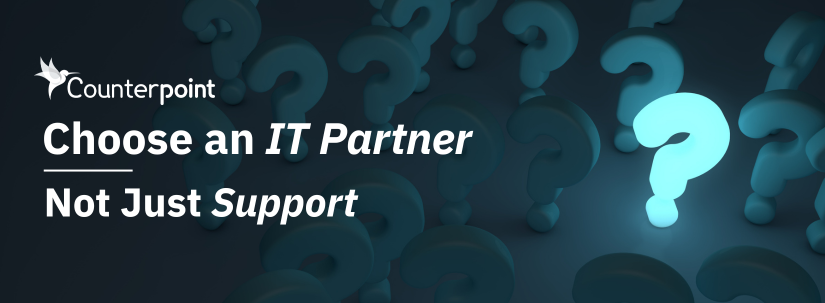

Comments